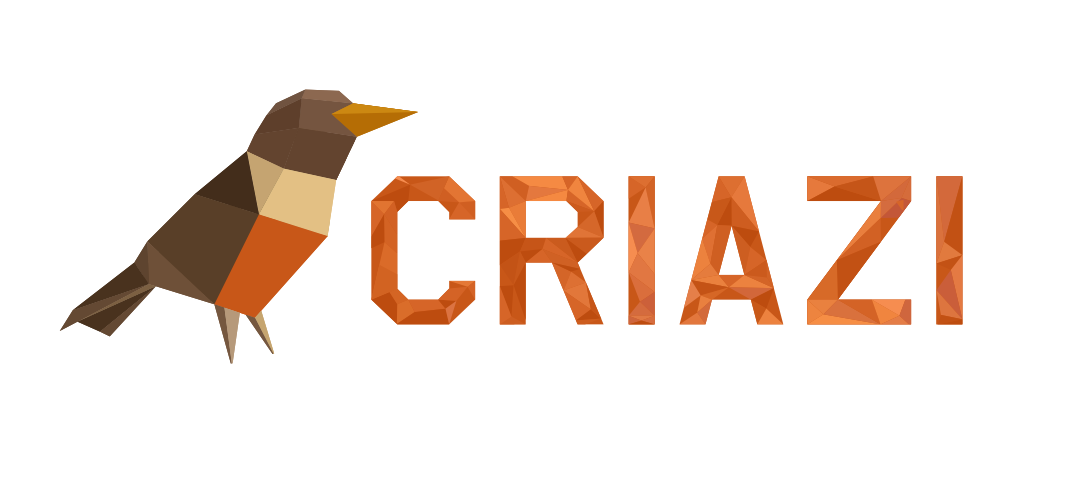Adding automatic captions to videos can be a simple task with the right tools. Here are some easy ways to do it:
1. YouTube
Steps:
Step 1: Upload the video to YouTube.
- Go to YouTube.
- Click on the camera icon with a "+" sign in the top right corner.
- Select "Upload video."
- Choose the video file from your computer and follow the prompts to upload.
Step 2: Go to YouTube Studio.
- Once the video is uploaded, click on your profile icon in the top right corner.
- Select "YouTube Studio" from the dropdown menu.
Step 3: Select the video and click on "Subtitles."
- In YouTube Studio, navigate to the "Content" section on the left sidebar.
- Find the video you uploaded and click on it.
- Click on the "Subtitles" tab in the left menu.
Step 4: YouTube will automatically generate captions for the video.
- YouTube will start to automatically generate captions for the video.
- This may take some time, depending on the length of the video and the quality of the audio.
Step 5: Review and edit the captions as necessary.
- Once the captions are generated, review them to ensure they are correct.
- Click on the edit button to make any necessary corrections.
- Save the changes after editing the captions.
2. Video Editing Software like Adobe Premiere Pro
Steps:
Step 1: Import the video into Adobe Premiere Pro.
- Open Adobe Premiere Pro.
- Create a new project or open an existing project.
- Import the video into the timeline.
Step 2: Go to the "Captions" or "Transcription" tab.
- In the top menu, go to "Window" and select "Workspace" and then "Captions and Graphics."
- Click on the "Captions" or "Transcription" tab.
Step 3: Use the automatic transcription tool.
- Click on the automatic transcription button.
- Adobe Premiere Pro will start to transcribe the audio from the video.
Step 4: Review and edit the captions as necessary.
- Review the generated transcription and edit the captions to correct any errors.
- Adjust the timing of the captions to synchronize them correctly with the audio.
Step 5: Export the video with the captions.
- After editing the captions, go to "File" and select "Export" and then "Media."
- Choose the desired export settings and ensure the captions are included.
- Export the video.
Additional Tips
- Always Review: Regardless of the tool used, it is important to review the automatically generated captions to ensure accuracy.
- Caption Format: Save the captions in standard formats like SRT or VTT for compatibility with various video platforms.
- Synchronization: Ensure the captions are well-synchronized with the video audio.
These tools and methods are effective and relatively simple for adding automatic captions to your videos.