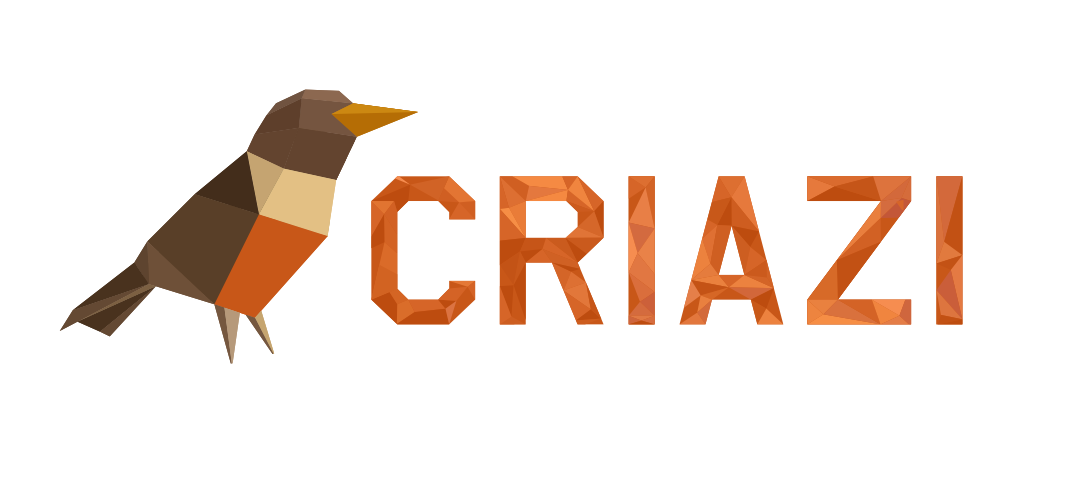The easiest way of installing a Website Creator plugin is to use the plugin search. The only downside of this option is that a plugin must be in the Website Creator plugin directory which is limited to only free plugins.
First thing you need to visit the Plugins » Add New inside your Website Creator admin area.
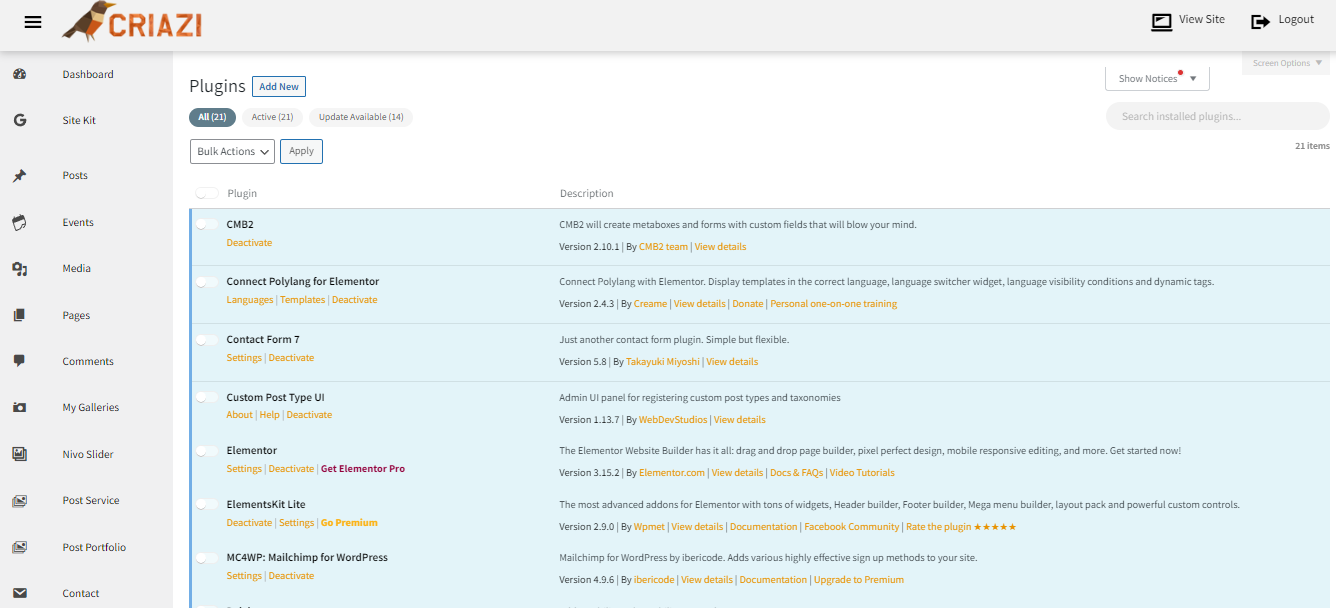
Searching for plugins to install in Website Creator admin area
You will see a screen like the one in the screenshot above. Find the plugin by typing the plugin name or the functionality you are looking for. After that, you will see a bunch of listings like the example below:
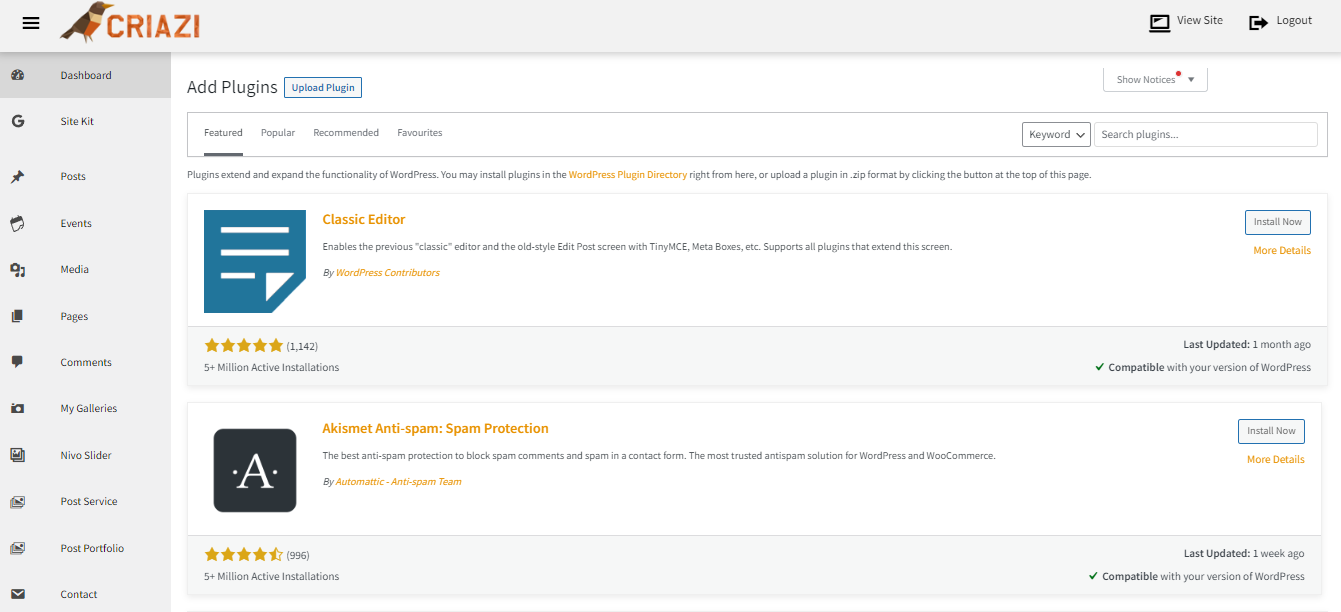
Plugin search results
You can pick the plugin that is best for you. Since in our search, we were looking for WPForms which is the best Website Creator contact form plugin, we’ll click the ‘Install Now’ button next to it.
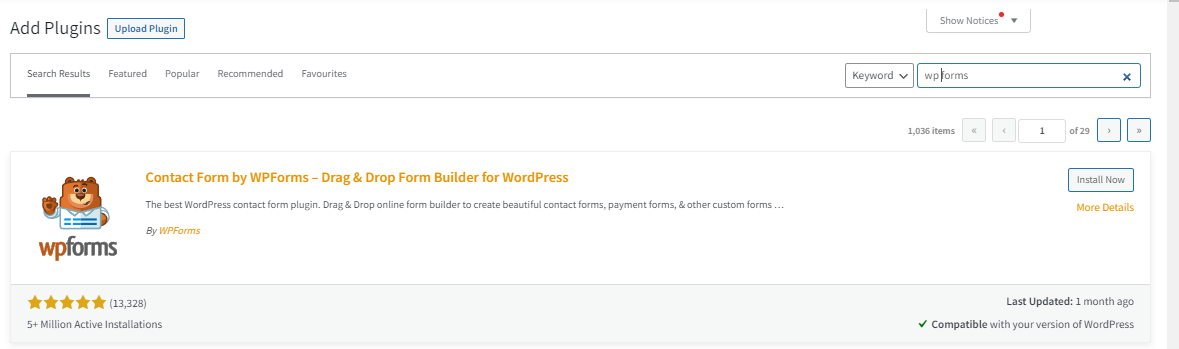
Activating a Website Creator plugin
A Website Creator plugin can be installed on your site, but it will not work unless you activate it. So go ahead and click on the activate button to start using that plugin on your Website Creator.

That’s all, you have successfully installed your first Website Creator plugin.
The next step is to configure the plugin settings. These settings will vary for each plugin therefore we will not be covering that in this post.