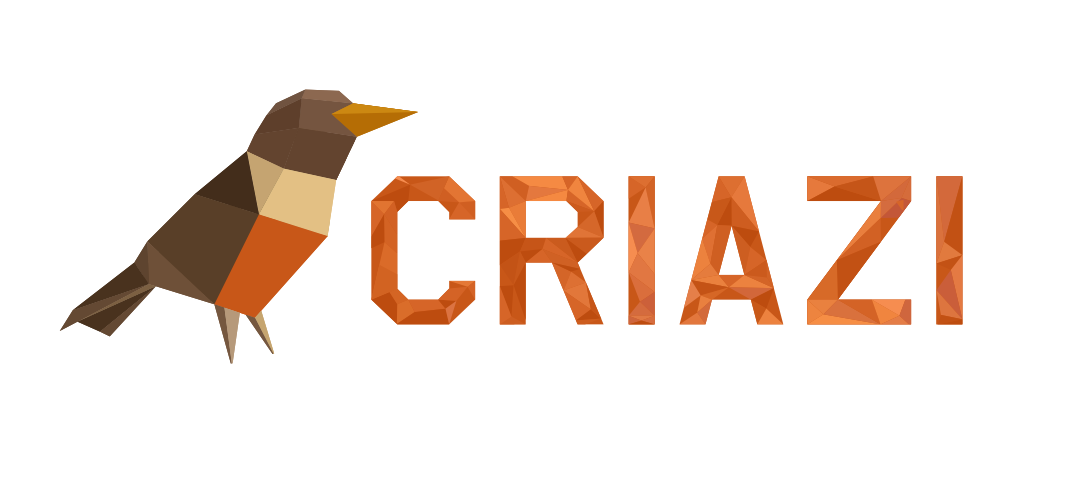- Open IncrediMail and click on the menu item "Tools > Accounts" .
- The "Accounts" window will appear . Click the "Add" button . When clicking on "Add", the "Account Settings" window will appear, in which the field "I will configure the settings myself" must be selected and then click on "Next" .
- On the next screen, fill in the fields as follows:
Your name is: type the name you want to appear in the sender field when you send an email.
Your email:
Then click "Next".
- On the next screen, fill in the fields as follows:
Incoming Message Server: mail.yourdomain.com.br
Outgoing Message Server: mail.yourdomain.com.br
After filling in the fields, click "Next" to go to the next step.
- In the "User name" field type: nome@yourdomain.com.br
Note: It is mandatory to put the complete e-mail, the password is the one you used when creating the account in the Control Panel. Now click "Finish" .
- Click on the "Ok" button to finish this step.
After finishing the configuration of your account, a window will open with the name of the accounts configured in your IncrediMail, select the newly created account and click on "Properties" . In the window that appears, you must click on Servers , and check the box "My server requires authentication" . Just click "OK" and IncrediMail will be configured.
Most Popular Articles
01 - Common errors and how to solve them
I get the error message with the number 0x800C0133It is very common when we try to use Outlook...
04 - How to configure Outlook Express
- Open Outlook Express, and click on the "Tools > Accounts" menu.- In the window that will...
06 - How to make backup of e-mails
Step 1 - First, open the email you want to backup, navigate to File, Open & Export and click...
10 - How to set up an email account in Windows Email
To set up an email account in Windows Email, follow the steps below: Open the application, which...
07 - How to set up a filter for a single email account
In addition to the filters that can be configured for all email accounts, filters can be...
Powered by WHMCompleteSolution