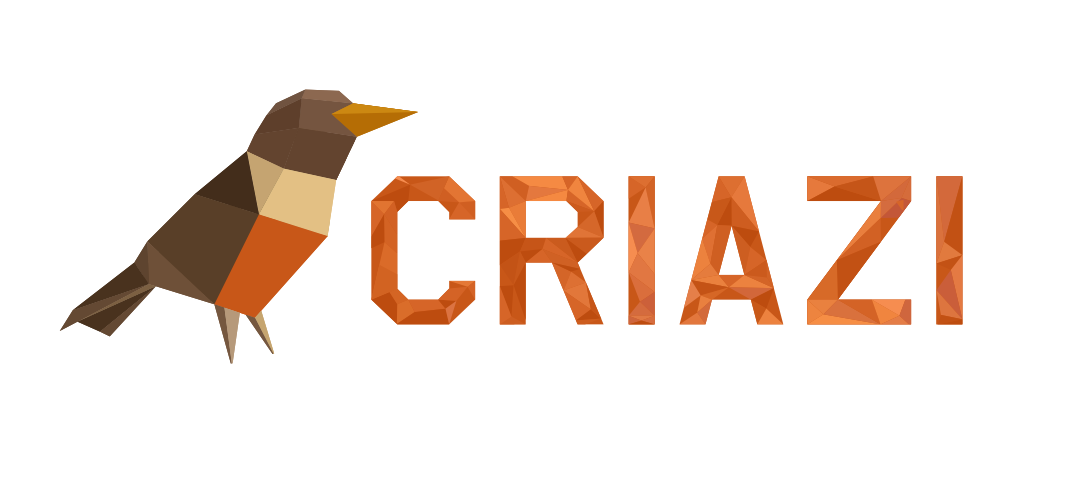- First open Apple Mail , then click on the blue seal with an eagle icon in the Dock . On the next screen, click on the "Mail > Preferences" menu .
-. Click the "Accounts > +" icon at the bottom of the left window to add a new account.
- Select "POP" as the "Account Type" , write a name for the account in the "Account Description" field , and also write your full name and email address.
- Fill in the fields as follows:
Incoming message server: mail.yourdomain.com.br
Username: name@yourdomain.
Your password: Password
Soon after, when you have filled in everything, click on the "Continue" button.
- On the next screen, in the option "Authentication > Password"
- Then fill in the fields as follows:
Outgoing message server: mail.yourdomain.com.br
Click on "Use authentication"
Username: name@yourdomain.com.br
Your password: Password
After filling in the fields, click on "Continue".
- Read the settings summary and click "Continue" to complete email settings in Apple Mail.
Most Popular Articles
01 - Common errors and how to solve them
I get the error message with the number 0x800C0133It is very common when we try to use Outlook...
04 - How to configure Outlook Express
- Open Outlook Express, and click on the "Tools > Accounts" menu.- In the window that will...
06 - How to make backup of e-mails
Step 1 - First, open the email you want to backup, navigate to File, Open & Export and click...
10 - How to set up an email account in Windows Email
To set up an email account in Windows Email, follow the steps below: Open the application, which...
07 - How to set up a filter for a single email account
In addition to the filters that can be configured for all email accounts, filters can be...
Powered by WHMCompleteSolution