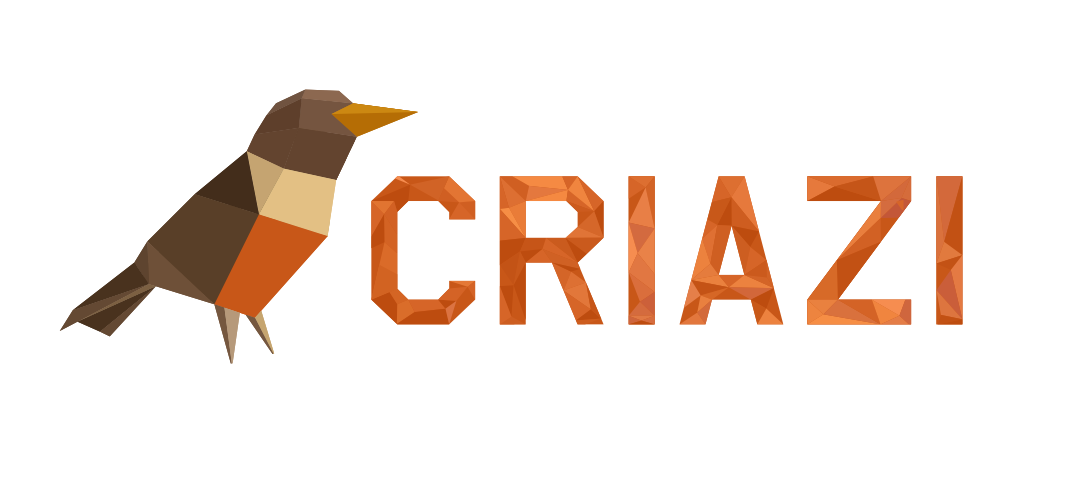You can use "Auto Responders" to automatically send a message back to someone who sends an email to a certain account. This can be useful when you are on vacation or unavailable, or if you have a generic message that you would like sent to a support email address.
1. Access the Control Panel (https://yourdomain.com.br:2083) and click on the "Automatic Responders" option .
2. On the next screen, click the "Add Auto Responder" button .
3. Next, select the character set you want to use. The default is utf-8, but if you want to use special and accented characters, use another default.
4., must be filled in with the frequency with which the autoresponders will be sent. For immediate shipment, enter "0" (zero).
5. Next, you must inform the address of the e-mail account to which the auto-responder is being configured.
6. In the "From:" field, you can enter a name, which will be the display name for the recipient of the autoresponder.
7. The "Subject:" field contains the subject of the message that will be auto-responded. If this field is not filled in, the same subject in the original message is used as a reply.
8. In the field - "Body"-, the body of the message to be sent must be included. This field allows the use of HTML, whose checkbox must be selected, if this is your need / desire.
9. The last two fields Start and End have the following settings:
Immediately - Selecting this option, the automatic answer will be activated when the settings end
Never - Selecting this option, the automatic answer will be activated permanently or until it is
edited again.
Custom - You can set up a custom time period when auto-reply is on or off for your account.