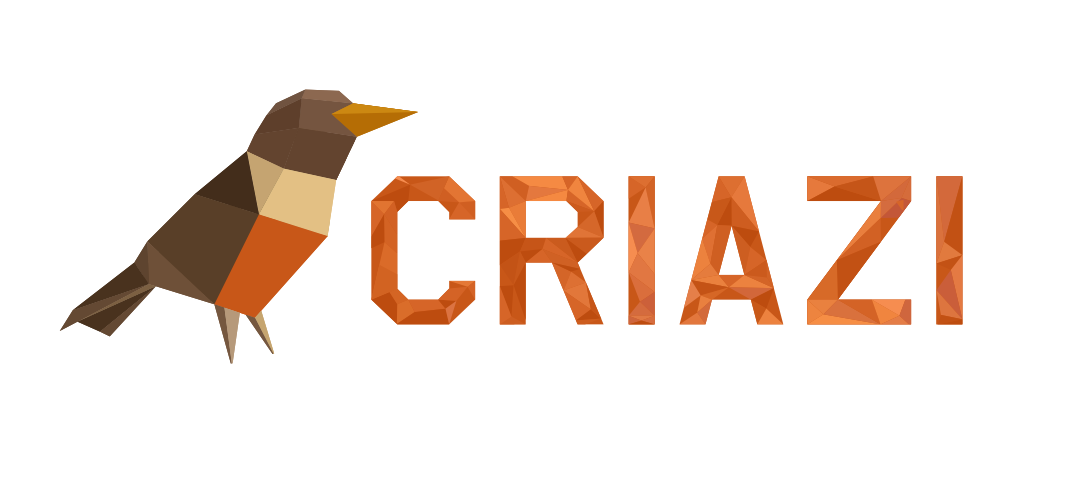Step 1: Access the device settings
Open the Settings menu on your smartphone.

Step 2: Go to the accounts section
Look for the option Accounts. Depending on your device model, this option might appear as Cloud and Accounts or something similar.

Step 3: Add a new account
Select the Add Account option.

Step 4: Choose the IMAP account type
From the displayed list, select IMAP to manually configure your email.

Step 5: Enter your email address
Type your full email address and tap on Manual Setup.

Step 6: Enter your password
Provide the password for your email account and tap Next.
Step 7: Configure the incoming server
- Incoming Server (IMAP): Enter mail.YOURDOMAIN.com.br.
- Tap Next.
The other fields will be automatically filled.

Step 8: Configure the outgoing server
- Outgoing Server (SMTP): Enter mail.YOURDOMAIN.com.br.
- Tap Next.
The other fields will also be automatically filled.

Step 9: Keep the default settings
In the Account Options, we recommend keeping the original settings.
Step 10: Finalize with your name
Enter the name that will appear in the emails you send (e.g., Your Name). You can change this name later if needed.

Step 11: Complete the setup
Your email has been successfully configured! It is now ready to use in the Gmail app or any other email client of your choice.
Done!
Your account is now set up, and you can start sending and receiving emails.