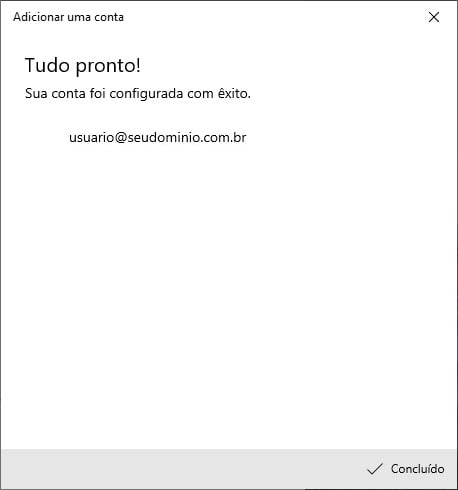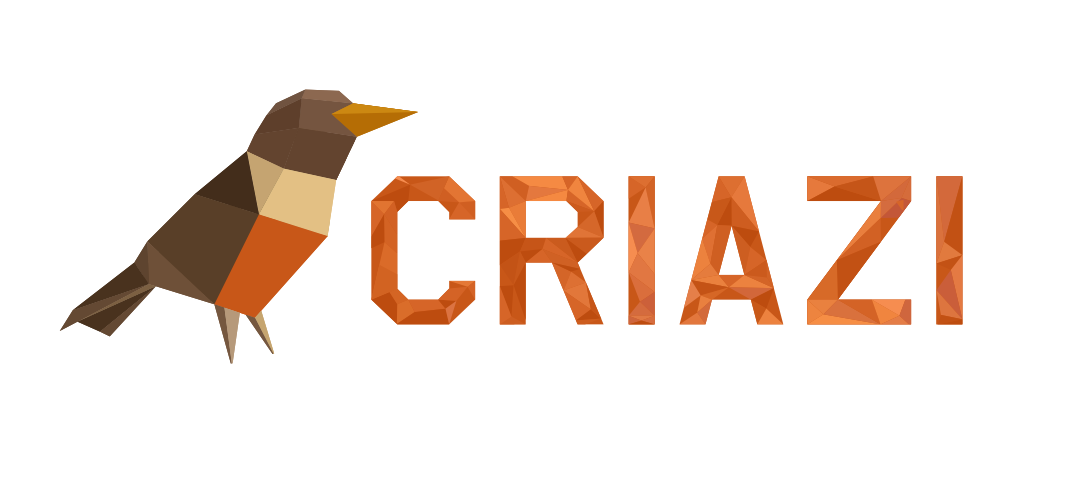To set up an email account in Windows Email, follow the steps below:
Open the application, which by default can be found in the Windows main menu, going to the programs option with the letter “E”;
With the program open, in a vertical area to the left of the application window, there is the “Accounts” option. Clicking on this option will appear on the right, in a vertical rectangle, the list of any accounts that you may already have created and the option “Add account”. Click on it;
The following window will be displayed, and you must click on the “Other account – POP, IMAP” option;
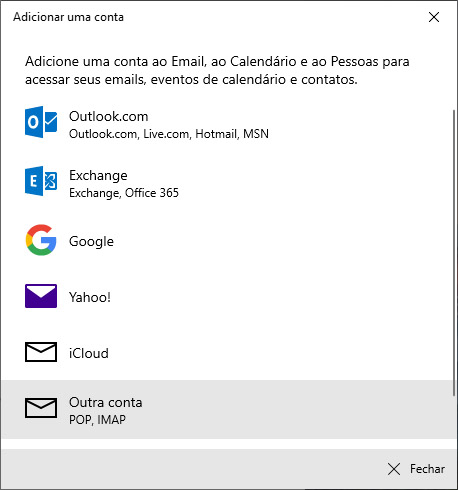
-
In the next window, fill in the fields that are displayed with the email address of the account being configured, your first and last name or the name you want to be displayed to whoever receives the messages and the account password;
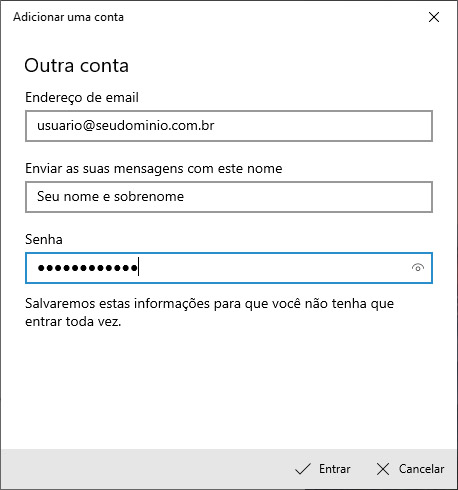
-
Click “Sign in”. Windows Email will attempt to connect to the account's email server, using the most common email server address, ports, and certification (security) protocol settings;
If everything is correct, you should see the following image