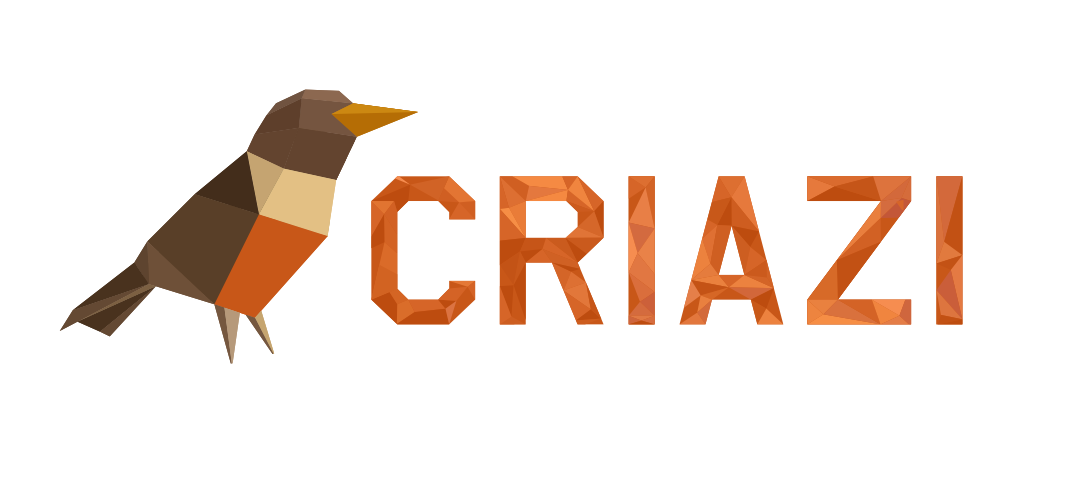If you are not able to send or receive messages through your local e-mail client (Microsoft Outlook, Outlook Express, Windows Mail, etc), some procedures must be adopted in order to identify the possible reasons.
- Review your email account settings in your email client.
Microsoft Outlook 2019
Outlook Express
Incredimail
- Make sure your hosting account is not suspended for any reason. If your account is suspended, accessing your domain, a personalized HostMedia page will appear with the code 300.
- If your domain is frozen, the page will not be located. A frozen domain is not located on the Internet and neither are the email accounts related to it.
- Successive windows asking for login and password confirmation may indicate a problem with item 1 or 2, or even that the login and/or password are wrong. Remember that the login is always the full email address and that the server is case sensitive and whitespace is considered.
- Item 4 may also indicate that your IP is blocked for security reasons. If this is the case, waiting 15 minutes will resolve the issue. However, it is important that no e-mail user on the domain tries to access it during this period. It is recommended to close the e-mail client while waiting, because depending on your settings, it will continue trying to access regardless of your will.
- Access your Control Panel and check the disk space allocated to your email account. When this space is full, you can no longer send or receive messages, until this limit is increased or you remove messages from Webmail to free up space.
- When accessing your Control Panel, check that the space allocated to the hosting account is 100% taken, you will no longer be able to send or receive messages. Either you must remove content that you may not need or you must ask our support to migrate you to one of our new hosting plans, which have no disk space limitations.