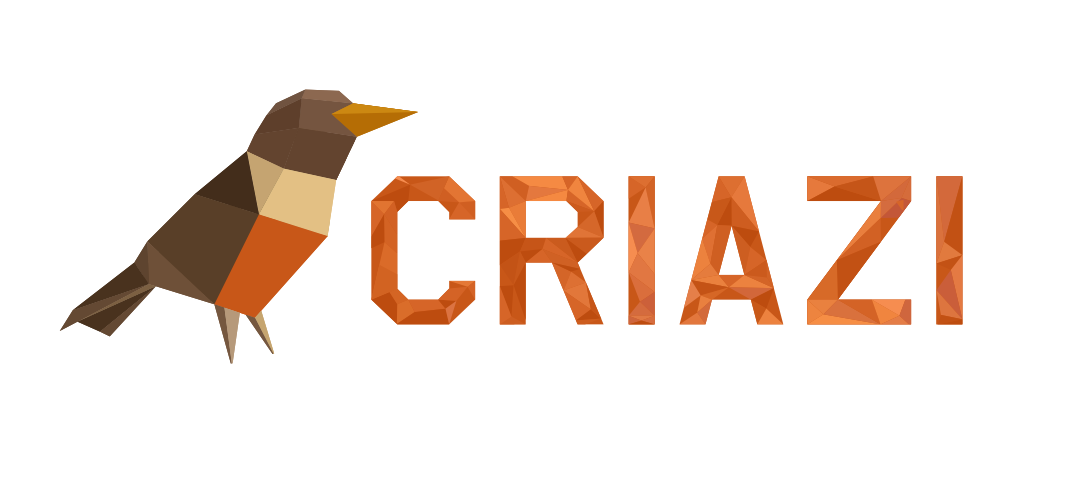Check out how simple it is to add a video to your website!
1- To log in to your website, check out the login tutorial, by clicking here
Create a new post or edit an existing one:
- In the side menu, click “Posts” > “Add New” to create a new post, or find an existing post in the “All Posts” list and click to edit it.
- To personalize your post, check out our tutorial by clicking here!

Add the video block:
- In the post editor, click the “+” (add block) button, which is usually at the top or left side of the screen. Search for “Video” in the search bar that appears and click the video block to add it to your post.
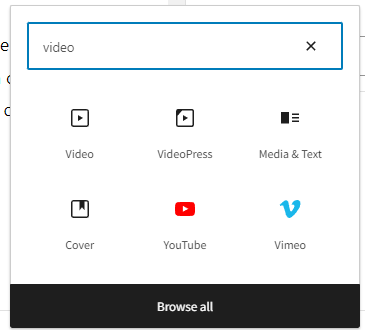
Choose how to add the video:
- To upload a video from your computer: Click “Upload” and select the video file from your computer.
- To use a video from the media library: If the video is already uploaded to your website, click “Media Library” and select the desired video.
- To insert a video from a URL: Click “Insert from URL” and paste the video URL. This is useful for videos hosted on platforms like YouTube or Vimeo.

Now you can "publish" or "update" your post, don't forget to add the categories, they are important to direct your posts to the correct place!