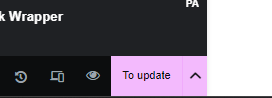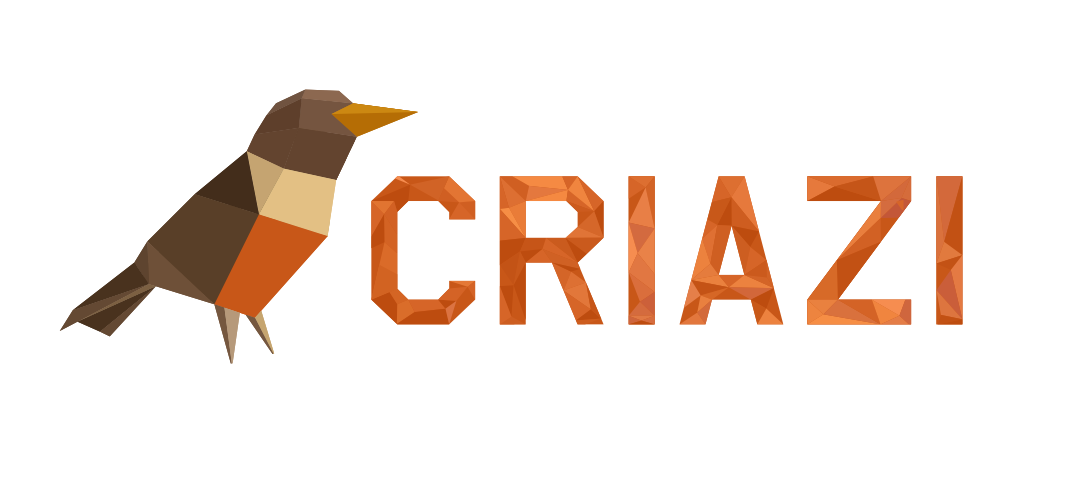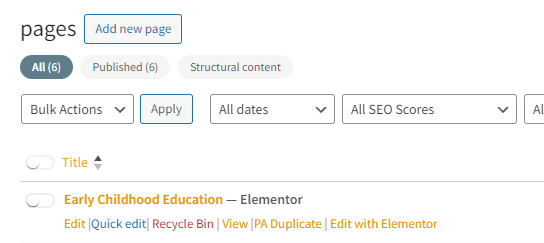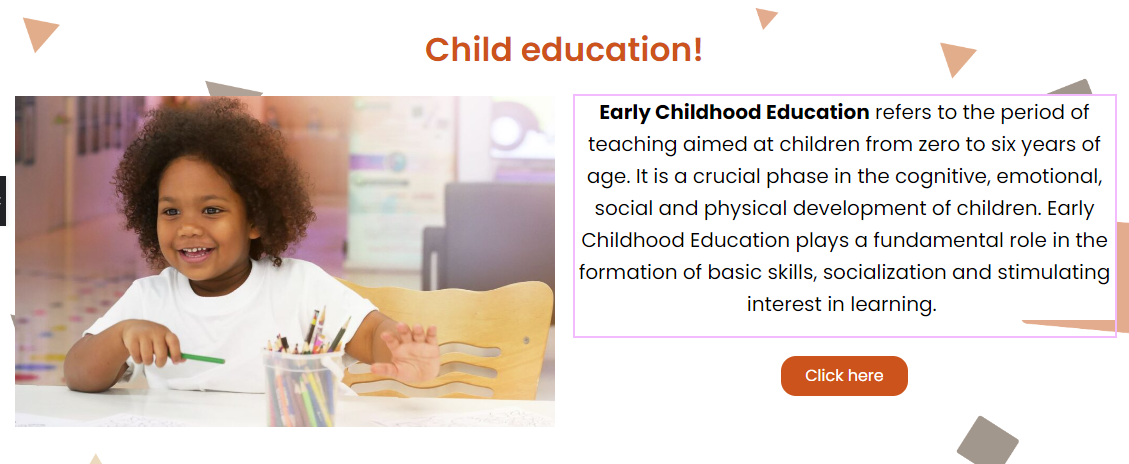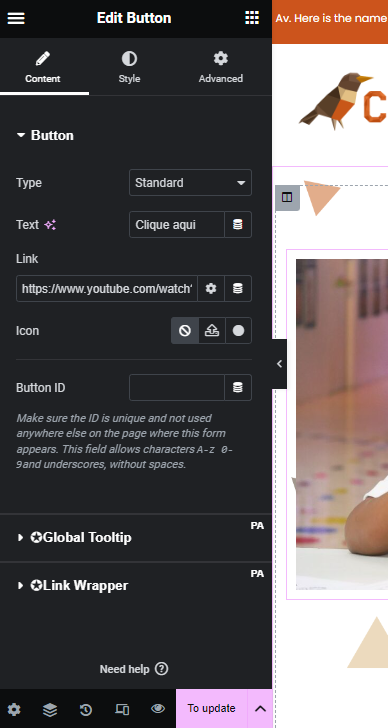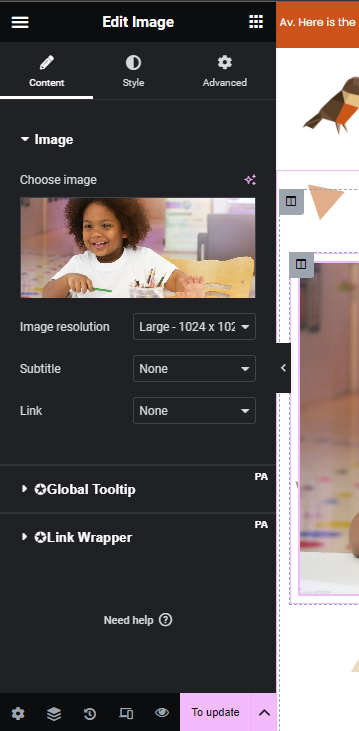* Only Administrator Users can update pages
Accessing Elementor
- Go to the control panel.
- Find the page you want to edit and click "Edit with Elementor".
Editing Text
- In Elementor, hover over the text you want to edit. You will see a blue box around the text.
- Click on the text. A new column with text editing options will appear on the left.
- Here, you can change the text, style, typography, color, among others.
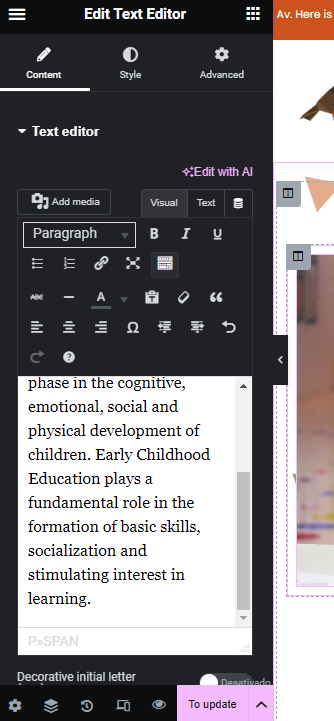
Editing Buttons
- To edit a button, hover over it until the blue box appears.
- Click the button, and a column with editing options will appear on the left.
- In this column, you can change the button text, the link it redirects to, the style, the background color, the size, among other settings.
Editing Images
- To edit an image, hover your mouse over the image you want to modify. Just like in the previous cases, a blue box will appear around it.
- Click on the image, and editing options will appear in the left column.
- You can choose a new image from the media library or upload a new one.
- You can also adjust the size, position and style of the border, as well as apply effects such as zooming on hover.
Saving Changes
- After making the desired edits, don't forget to click the green "Update" button in the bottom left corner of the screen to save your changes.